In the modern digital era, video has become one of the most popular and effective ways to teach, train, and share information. Recent studies show that the majority of people now prefer watching short video tutorials and explainer videos over reading text instructions or listening to audio lessons.
For businesses, schools, organizations, and content creators of all kinds, creating high-quality instructional videos is an invaluable skill for engaging audiences and clearly communicating ideas.
This ultimate guide will teach you everything you need to know about making different types of instructional videos in 2024. You’ll learn:
- The many benefits of instructional videos
- When to use different video formats
- Step-by-step instructions for planning, filming, and editing
- How to avoid common mistakes
- Tips for creating professional, effective videos
- The best software and tools to use
Follow along to become an expert at creating compelling instructional videos that educate and connect with viewers.
Overview of Instructional Video Types
There are a few main formats that instructional videos commonly take:
Microlearning Videos
Microlearning videos are ultra-short, typically less than 60 seconds. They convey a single focused concept or skill quickly. Common examples are quick software tips or simple how-tos.
Microlearning videos work well for introducing very targeted information. Their brevity makes them easy to produce frequently. Use microlearning videos to provide bite-sized educational moments or capture knowledge that can be explained quickly.
Tutorial Videos
In-depth tutorials walk viewers through a process providing detailed guidance. These are usually 2-10 minutes long and have clear step-by-step instructions.
Comprehensive tutorial videos allow you to teach more complex procedural skills that can't be covered adequately in a short microlearning video. Tutorials give space to go through each step slowly while elaborating on key details at each phase of a process.
Training Videos
Structured training videos aim to teach workplace skills and procedures. They often incorporate real work scenarios and may be longer form.
Training videos are great for employee onboarding or teaching team members new protocols and systems. Role playing real situations helps ground the learning and makes it more accessible.
Explainer Videos
Short animated or live action videos that clearly explain a concept, product, or service. They are highly engaging with strong visuals.
Explainer videos work well for introducing a complex product, service, or idea. The engaging mix of visuals and concise narration concisely clarifies the value proposition. These are commonly used in marketing.
Lecture Capture
Recording video and audio of in-person educational lectures and presentations for remote viewing.
Lecture capture makes in-person instruction available to a wider audience. Remote and asynchronous learners benefit from being able to pause and revisit challenging sections at their own pace.
Screencasts
Screencast videos showcase processes and instructions using device screen recordings. Useful for software how-tos. May incorporate webcam video.
Screencasts are ideal for tutorials involving technology or software. Recording right off a device's screen provides a first-person perspective while demonstrating digital workflows.
Benefits of Instructional Videos
There are many reasons instructional videos are becoming the top choice for learning over traditional methods:
Increased Engagement
Videos are inherently more engaging and interactive for modern viewers compared to mediums like text articles or books. Well-produced videos feel like a conversation versus passive reading.
The dynamic multimedia nature of video keeps learners focused and interested. Combining motion graphics, strong visuals, changes in perspective, and audio variety enhances engagement.
Improved Retention
Viewers digest and retain information better from video compared to reading text or listening to audio alone. The combination of visuals and audio caters to different learning styles.
Seeing concepts and instructions demonstrated on video sticks better than purely textual descriptions. Viewers absorb more information when consuming visually and aurally.
Wider Accessibility
Videos with subtitles and captions expand accessibility for people with disabilities. Closed captioning also aids understanding for non-native language speakers.
Enabling captions, transcripts, and audio descriptions opens up videos to many more potential learners. Catering to diverse needs improves overall accessibility and inclusion.
Personalized Learning
Learners can pause, rewind, and rewatch videos at their own pace. This self-paced interaction increases understanding compared to live lectures.
Giving viewers playback control means they can customize their experience to see and hear things again if needed. This boosts comprehension and suits different learning speeds.
Reduced Costs
Creating video content scales better across larger audiences without increased production costs. Videos also reduce the need for in-person training and travel.
Once a high quality video is produced, it can be viewed repeatedly by a massive audience for minimal incremental distribution costs compared to in-person training and education.
Trackable Analytics
Detailed viewer metrics provided by video platforms offer useful insight for creating optimized instructional content. Creators can see exactly what resonates.
Analytics help instructors understand viewer behavior. This data can guide the development of future content to maximize engagement and effectiveness based on real user feedback.
Uses for Instructional Videos
Employee Training
Businesses use video to train staff on everything from software systems to company policies, safety practices, and product information.
Short microlearning videos work well for quick employee training content that needs to be rolled out rapidly. Lengthier tutorials and training videos provide in-depth training on more complex workplace systems and policies.
Student Learning
Schools and universities incorporate video lectures, tutorials, and supplementary learning materials into curriculums and online courses.
Prerecorded instructional video lessons give students unlimited access to review class material on-demand. This enhances understanding and retention of concepts covered.
Marketing Education
Brands produce videos to demonstrate products, teach customers about services, provide DIY guidance, and establish thought leadership.
From quick “how to” product demos to deep training webinars, instructional videos build trust and expertise so customers feel empowered to use products successfully.
Public Services
Government and nonprofit groups increasingly utilize instructional videos to clearly communicate important public information on topics like health, safety, and rights.
Informational explainer videos and public service announcements efficiently spread critical messages to citizens. Animated microvideos perform well on social media for broad outreach.
Professional Development
Video tutorials help professionals self-educate on in-demand skills like software proficiency, marketing tactics, management strategies, and more.
Outside of formal education, workers can level up their abilities through instructional videos. Following experts provides structured learning without expensive courses.
How to Make an Instructional Video
Follow these steps to create effective instructional videos.
Choose a Topic and Objective
First, decide on the specific process, information, or skills your video will teach. Outline the goals and key points to communicate along with any visuals needed.
Clearly defining the purpose and objectives upfront provides direction. Outline the specific knowledge viewers should gain and skills they will build.
Know Your Audience
Understand the background knowledge and demographic of your target viewers. This determines the tone, length, vocabulary, and depth needed.
Factor in audience experience level with the subject matter to shape content appropriately. A beginner audience requires more explanation than experienced learners.
Write a Script and Storyboard
Outline scenes, sketches, and dialogue to logically sequence all the information. Scripting provides clarity and ensures nothing is missed.
Scripting keeps your thoughts organized when recording complex lessons. Storyboarding important visuals aids the production process.
Record Interactive Footage
Use a combination of webcam video, screen recordings, images, text, graphics, and voice-over to engage viewers and communicate each step.
Utilize a diversity of media elements to create an engaging, pedagogical video. Well-produced footage brings concepts to life on screen.
Edit for Pacing and Clarity
Refine footage by trimming segments, adding transitions, incorporating graphics, and boosting audio. Create a clear, concise final video.
Thoughtful editing elevates rough footage into a polished video. Refine clips, sequence logically, adjust pacing, and incorporate visual aids.
Include Interactivity
Add quizzes, on-screen prompts, or calls to action to encourage active viewing. This boosts comprehension and retention.
Simple interactive elements like pause points, observations questions, and follow along activities give learners a role to play.
Optimize Delivery and Metadata
Upload to platforms like YouTube, optimize titles/descriptions for SEO, and promote across websites and social media.
Upload to appropriate platforms and provide compelling metadata so viewers can readily find your content. Drive traffic through promotion.
Common Instructional Video Mistakes
No Storyboarding
Planning is crucial. Lack of scripting and storyboarding leads to unclear, disjointed videos.
Building an outline keeps your thoughts organized when it comes time to record. Storyboards also help communicate instructions to any team members assisting with production.
Talking Too Fast
Rushed explanations overwhelm learners. Speak calmly and pause between major points.
It’s crucial to consciously moderate your pace when recording educational narration. Leave ample time for each concept to sink in.
Skipping Steps
Don’t assume prior knowledge. Explain all key steps needed for viewers to fully understand.
Leaving gaps forces viewers to make assumptions and leaves them confused. Fully explain each phase even if it seems obvious to you as the teacher.
Purely Static Screens
Engage viewers with a mix of media. Avoid relying solely on stagnant slides.
Static slides alone quickly bore learners. Incorporate mixed media like camera video, animations, graphics, and screen recordings to maintain interest.
Long, Boring Videos
Dragging videos lose viewer attention. Trim content to be as concise as possible.
Even the most intriguing topics grow tedious when dragged out too long. Remove any fluff to be as succinct yet comprehensive as possible.
Forgetting Callouts and Text
Well-designed visual aids improve information retention. Don’t neglect text and graphics.
Strategically placed text labels, zooms, and graphics focus viewer attention on key takeaways and process steps.
No Interactivity
Include on-screen quizzes and prompts to reinforce learning and boost engagement.
Solicit participation to make learners active participants. Engage them with pop-up knowledge checks and activities.
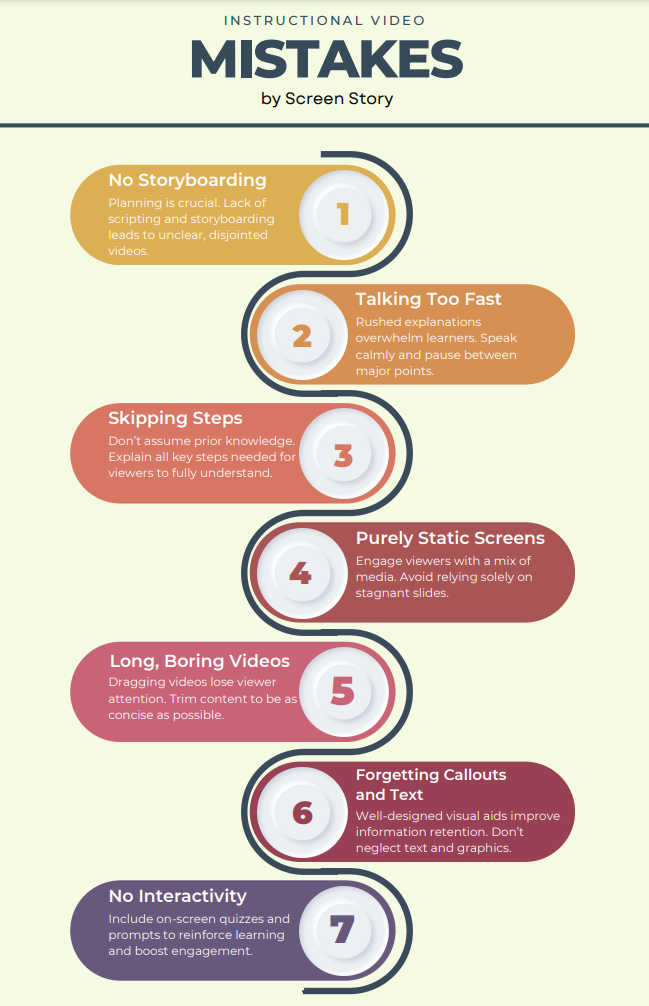
Software for Making Instructional Videos
Choosing the right software tools is critical for producing high-quality instructional videos efficiently. Here are top options to consider:
Riverside
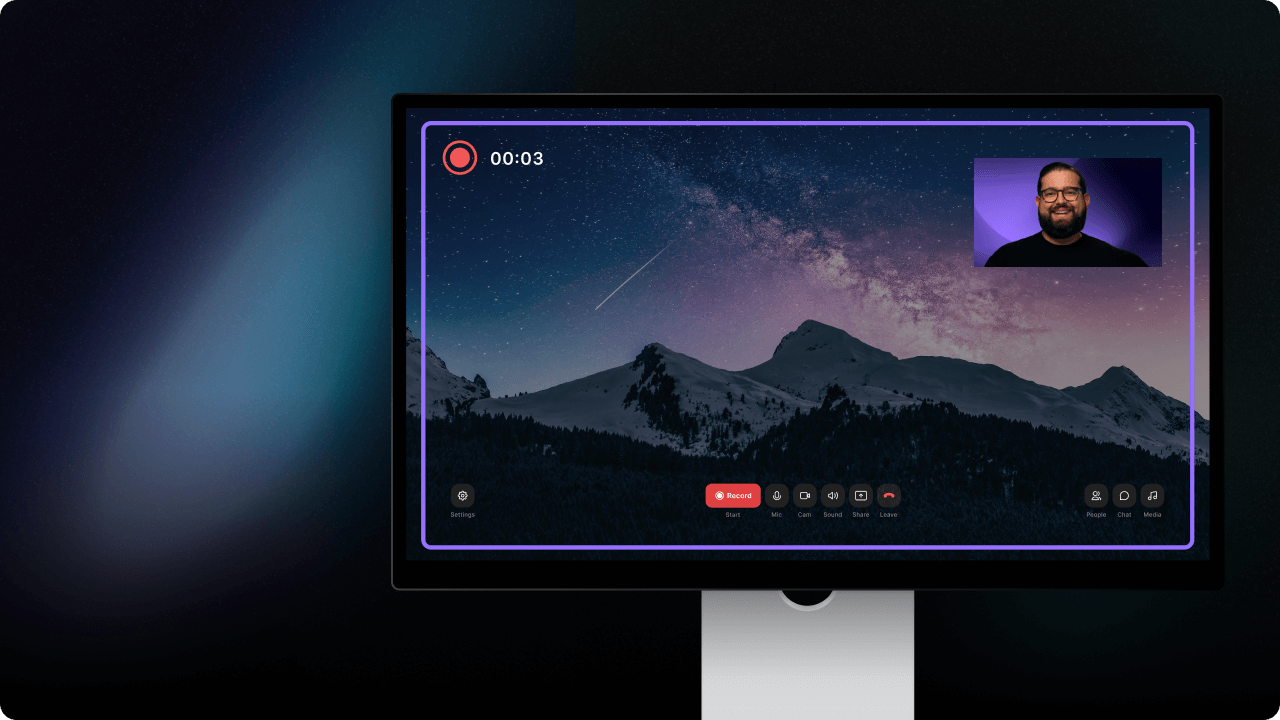
Riverside provides an intuitive online platform for recording professional videos with remote guests. Features like integrated screen sharing, separate audio tracks, text-based editing, and automated transcripts make Riverside a great choice for easily creating polished instructional video content.
Riverside simplifies creating a screen-based tutorial, training video, or lecture capture. Built-in tools automate production tasks so you can focus on instructional content.
Camtasia
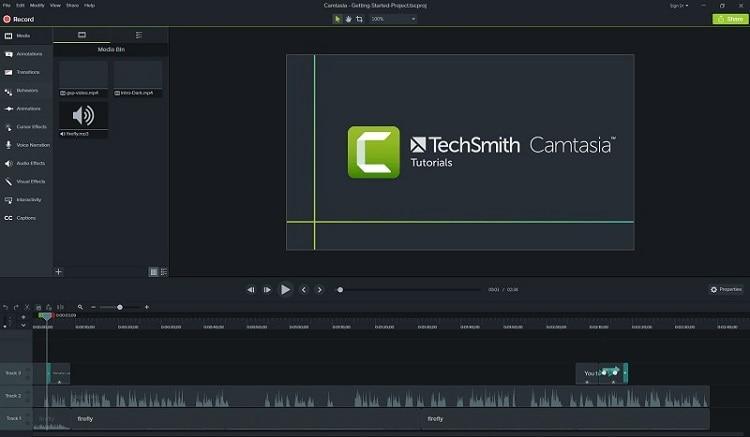
Camtasia is full-featured screencasting software for Windows and Mac. Record on-screen activity and webcam video then edit with an expansive toolset. Ideal for software demos, animated tutorials, and other intricate videos.
Camtasia excels at finely crafted software and technical process tutorials. An array of editing tools produces sophisticated, polished results.
OBS Studio
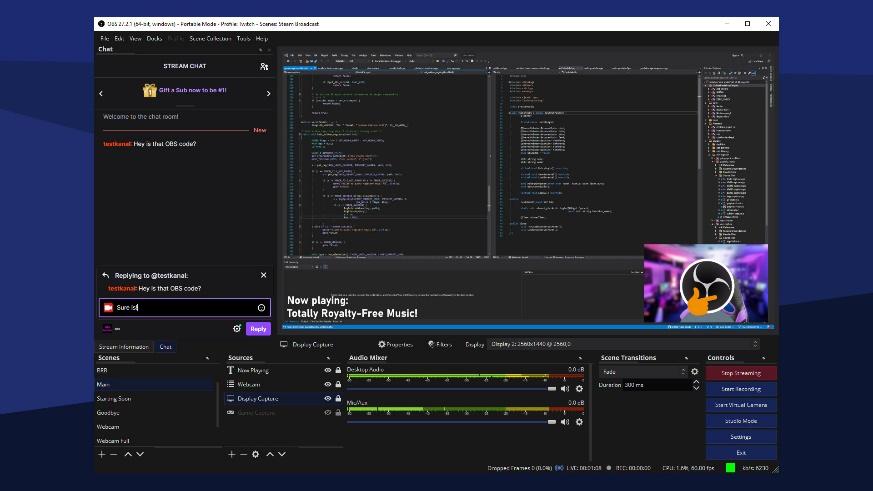
Open Broadcaster Software Studio is free and open source software for live streaming and video recording. OBS is versatile but requires more technical skill. Useful for live demonstrations and platform-agnostic recording.
OBS Studio unlocks completely customizable recording and streaming. The advanced controls enable you to fine tune settings for specialized use cases.
Adobe Premiere Rush

Rush offers Adobe's professional tools tailored for beginners. The app's simplified workflow accelerates editing projects on mobile or desktop. Apply sophisticated color adjustments, transitions, graphics, and more without extensive video editing expertise.
Premiere Rush opens up powerful capabilities like multi-cam editing and motion graphics to novice creators through an easy interface. Quickly take instructional videos to the next level.
Kapwing
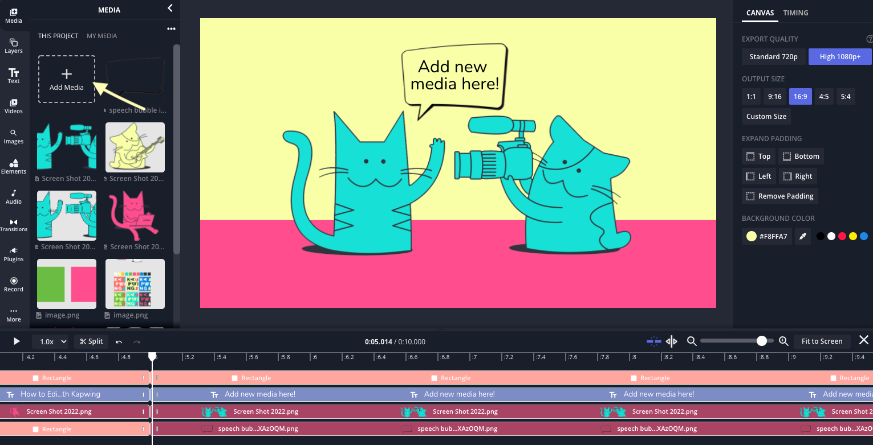
Kapwing is a browser-based multimedia editor focused on ease of use. Quickly trim, rearrange, and spice up clips without installing software. Kapwing is ideal for easily creating short-form instructional microvideos.
Kapwing's flexible browser editor excels at fast microlearning video production. Make quick cuts, incorporate mixed media, and add polish without complexity.
Filming Your Instructional Video
Follow these tips when recording footage for high-quality instructional results:
Write a Detailed Script
Script important information to communicate including demo steps, text callouts, and voiceover narration. Reading verbatim may feel unnatural but helps you to not miss information.
Drafting a script guarantees you verbalize every important detail while recording. Though sounding overly rehearsed should be avoided.
Record Lesson Sections as Individual Clips
Breaking longer lessons into individual clips with clear labels simplifies the editing process tremendously compared to capturing everything continuously in one long video file.
Recording shorter lesson segments gives you more flexibility when editing to rearrange things. Isolating sections also aids finding and rerecording mistakes.
Use Multiple Camera Angles
Different angles add visual interest while showing processes from useful perspectives. Shoot tight shots for hand demonstrations and wide shots for context.
A diversity of angles engages viewers by providing different perspectives. Cutting between shots adds dynamism while illustrating concepts vividly.
Optimize Lighting
Avoid shadows and glare. If indoors, face light sources for even exposure. Diffused natural light works best when recording outside.
Proper lighting ensures your footage looks professional, not dim and grainy. Position subject and lights thoughtfully to achieve well-lit video.
Use Lapel Mics for Better Audio
Lapel mics on presenters isolate voice more cleanly than distant mics picking up echo and room noise. Ensure consistent audio levels in editing.
Quality audio is crucial for comprehension. Lapel mics mounted on presenters deliver clear voice pickup free of ambient noise contamination.
Keep B-Roll Handy
Supplement instructions with relevant b-roll footage and images. This adds dynamic visuals and quick explanatory cutaways during editing.
Stockpiling supplemental b-roll clips will make your instructional video editing process easier. Use them to illustrate concepts and enhance pacing.

Editing for Engagement and Clarity
Tight, well-paced editing elevates the effectiveness of instructional videos.
Organize Raw Footage
Import media assets like video clips, b-roll, and graphics into your video project library and arrange into folders by lesson section or content type to stay organized when editing.
Neatly organizing project assets will help you locate the right clip quickly during editing. Group similar clips into folders or tag with keywords.
Cut and Trim Clips
Review all clips and cut out unused sections to keep only the most relevant moments. Trim edges to remove any unwanted pauses or overages.
Removing unusable content is the first step to a tighter video. Be disciplined about cutting unnecessary material to boost pacing.
Rearrange/Group Clips
Reorder clips according to script and lesson order. Group related clips like lesson intro and conclusion together on separate tracks to simplify arranging multi-section videos.
Thoughtfully arranging clips helps the video flow logically. Group related segments so they can be easily reordered if needed.
Adjust Pacing with B-Roll
Pad gaps between major lesson points with b-roll clips and graphics. This provides engaging transitions and breathing room to help viewers absorb information.
Well-placed supplemental visuals prevent abrupt scene changes. B-roll disguises edit points smoothly while keeping viewers oriented.
Incorporate Text, Shapes and Animation
Enhance clarity and focus with lower thirds, key point callouts, pointers, and simple animations to guide the viewer’s eye during key moments.
Use shapes, text boxes, arrows, and magnified highlights strategically to draw attention to areas of interest on screen at the right moments.
Add Interactive Elements
Include on-screen quizzes, prompts to pause the video or complete an activity, links for additional resources, and reminders to like and subscribe to boost engagement.
Polling questions, pause points, and follow along encouragement gives learners an active role in the experience, amplifying comprehension.
Distribution and Promotion
Final delivery and promotion strategies will maximize the reach and impact of your instructional videos.
Upload to Video-Focused Platforms
Post videos to platforms designed specifically for video. This includes YouTube, Vimeo, Loom, and more. These sites optimize content discovery and playback.
Publishing to dedicated video platforms ensures the best viewer experience. Their video-centric design prioritizes smooth playback and sharing.
Share on Social Media
Promote videos on social networks like Facebook, Twitter, LinkedIn, and Instagram. Insert engaging captions and hashtags to spread awareness.
Embed on Blogs and Websites
Add videos to company websites, course pages, and relevant blogs. Well-placed videos boost time on page, credibility, and SEO.
Email Campaigns
Send relevant instructional videos directly to students, employees, mailing lists, and user groups who will benefit most for targeted impact.
Repurpose Content
Turn full videos into microlesson clips for social media. Create animated GIFs from footage to share. Offer audio only podcast versions.
Monitor Performance Data
View detailed analytics on video platforms. See which sections viewers rewatch and drop off to optimize future videos.
Optimize Instructional Videos
Follow these tips to further refine your educational video content:
Perform Regular Audits
Review old videos to identify outdated information to update and improve.
Implement Viewer Feedback
Use comments and survey data to adapt to learner needs and fine tune your approach.
Continually Innovate
Try new presentation formats and interactive elements to keep material novel and engaging.
Expand Your Library
Add more videos to address related topics and build a comprehensive knowledge base.
Promote Your Best Content
Identify top performing videos and actively repromote them more aggressively.
Trim and Condense Older Videos
Re-edit and tighten videos to keep pacing snappy and information concise over time.
Enhance Instructional Videos Effortlessly with Screen Story
With AI-enabled templates and creation tools plus automated enhancements like cursor tracking and zooming, Screen Story empowers creators to make polished, professional instructional videos with minimal time and effort.
Accelerate your instructional video output while keeping learners engaged by trying Screen Story's innovative automated creation platform today for free!
{{blog-ad}}
Recap
Instructional videos have become essential educational content for all contexts from employee training to academic lessons. Avoid common mistakes and follow best practices for planning, filming, editing, distributing, and optimizing engaging video content.
Pair fundamental expertise with advanced creation tools like Screen Story to unlock the full potential of instructional videos to connect with and educate modern audiences.
Create stunning videos with Screen Story
Record your screen with audio and create stunning videos without editing skills. Screen Story applies the best design patterns to the video automatically.






.webp)

.webp)