Facebook has become a platform not just for casual posts but also live events, video calls, interviews, and more. You may find yourself wanting to record videos from Facebook or Messenger calls for various reasons - from preserving memories to repurposing content. But can you record Facebook video calls and videos overall?
In this handy guide, we'll explore different methods to record videos from Facebook, live streams, and video calls on both desktop and mobile using a Facebook video recorder.
Reasons to Record Facebook Videos
Here are some examples of why you may want to record Facebook videos or calls:
- Save special moments and events to rewatch
- Keep records of important conversations or interviews
- Use clips for permitted personal projects or compositions
- Repurpose content for things like tutorials or lessons
- Troubleshoot technical issues by examining footage
- Monitor social media activity involving your brand
Wondering can you record Facebook video calls for any of these purposes? While downloading others' videos outright is restricted, short third party recordings only for personal use are typically permitted. Now let's look at your recording options with a Facebook video recorder.
How to Record Videos on Facebook using PC and Mac
When accessing Facebook on your Windows PC or Mac, you can use desktop screen recording tools to record videos from Facebook.
How to Record Facebook Videos on Windows
Apps like Filmora Screen Video Recorder and Bandicam allow recording videos from Facebook including audio. Browser extensions like Awesome Screenshot & Recorder also offer quick recording and screenshots.
How to Record Facebook Videos on Mac
QuickTime Player provides basic screen recording capabilities to record video on Facebook. More advanced apps like Screen Story and Camtasia enable custom recordings.
For easy capture of anything on the Facebook website, browser-based recorders are very convenient. But for more control over recording videos from Facebook, a specialized app like Screen Story is ideal.
{{blog-ad}}
Recording Facebook Videos on Mobile
Your iPhone or Android phone also provides built-in ways to record video on Facebook.
How to Record Facebook Videos on iPhone
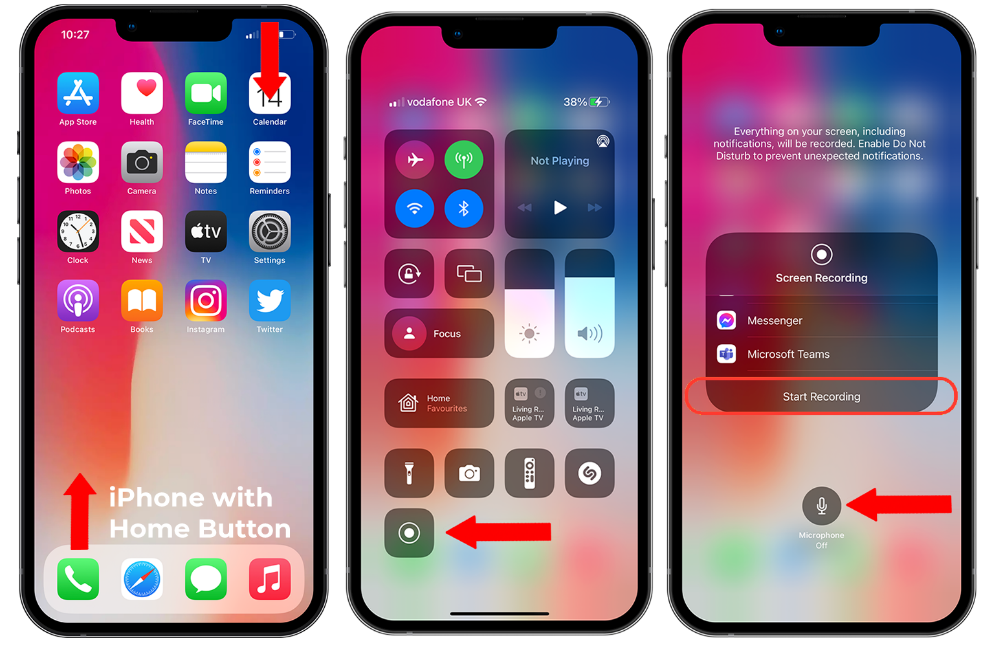
Access the Control Center by swiping down (or up, if your Iphone has Home Button) and press Start Recording to capture your screen. You can include microphone audio. Tap the red bar to stop recording videos from Facebook.
How to Record Facebook Videos on Android

Android 10 and above include quick settings screen recording. On older versions install a Facebook video recorder app like AZ Screen Recorder.
While quick and easy, mobile recording lacks more advanced customization features. Let's look at recording options for Facebook Messenger.
How to Record Facebook Messenger Video Calls
To capture video chats on the Facebook Messenger mobile app, you can again use your device's screen recording capability as a Facebook video call recorder.
How to Record Facebook Video Calls on iOS
Follow the same process using the Control Center during a Messenger video call to record Facebook video calls. You can then find the MP4 file in your Camera Roll (or Recents).
How to Record Facebook Video Calls on Android
Enable screen recording in Settings to access it in Quick Settings. Start recording before a Messenger video call, then stop after. The file will save to your Photos.
This allows recording videos from Facebook like your Messenger conversations. But for more production value, a dedicated Facebook video recorder app like Screen Story shines...
Advanced Recording with Screen Story
Screen Story provides a fast, frictionless approach to recording videos from Facebook, optimized specifically for Mac. Let's overview its benefits:
One-Click Instant Recording
Instantly capture any Facebook video or Messenger call with just a single click. System audio is included.
Picture-in-Picture Mode
Simultaneously record your webcam reaction feed alongside Facebook.
Auto Zoom Reactions
Screen Story will detect faces and automatically zoom in on reactions for emphasis.
Polished Cursor Effects
Bring your mouse clicks and typing to life with elegant highlighting and animations.
Built-In Editing Suite
Trim, arrange, and export recordings without switching apps. Add titles, graphics, and music.
Let's look at easily record video on Facebook using Screen Story's features.
How to Record Facebook Videos with Screen Story
Follow these simple steps:
Step 1
Download and install Screen Story on your Mac. Allow microphone access when launching the app.
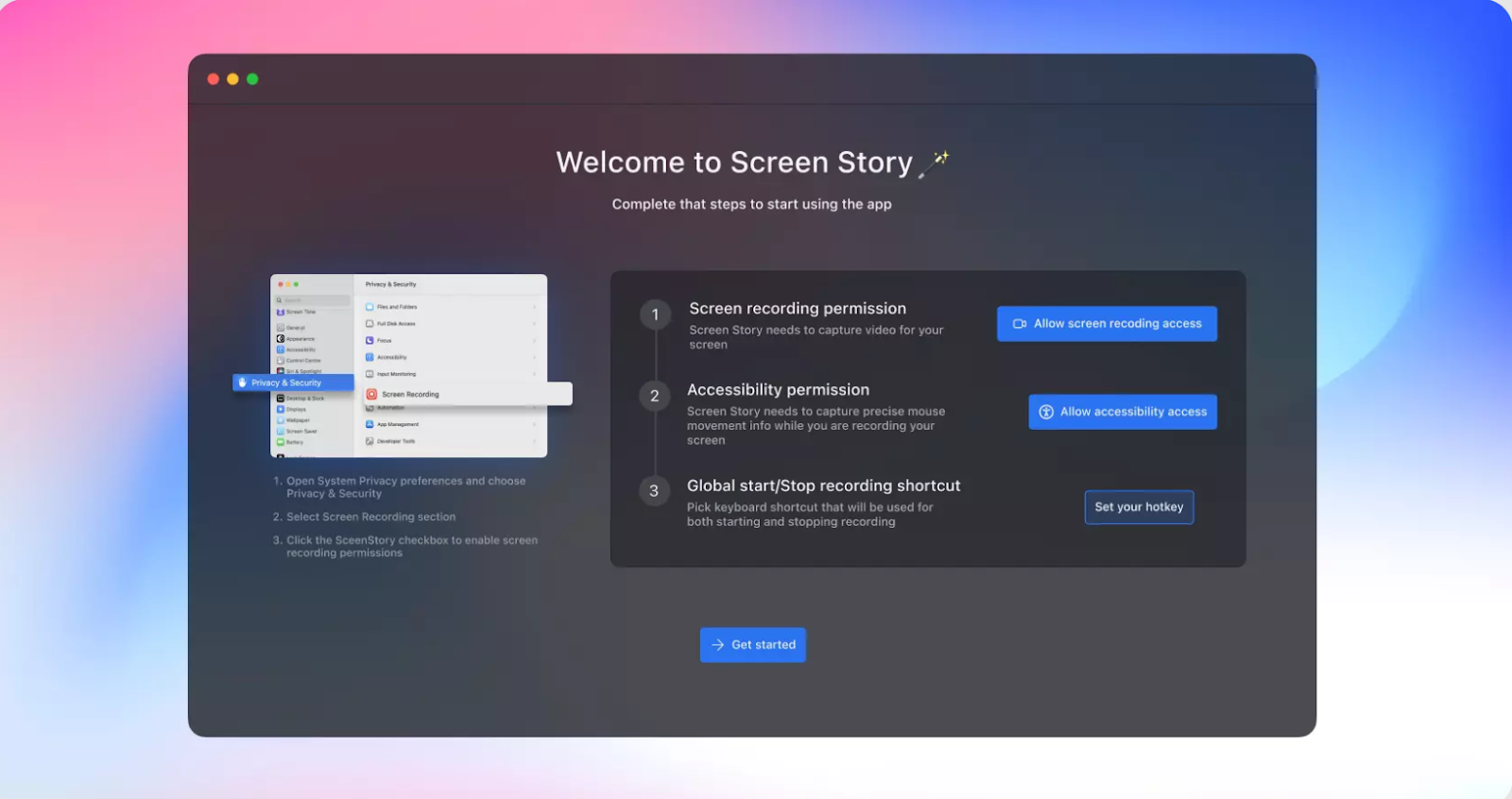
Step 2
Select your webcam (if needed).
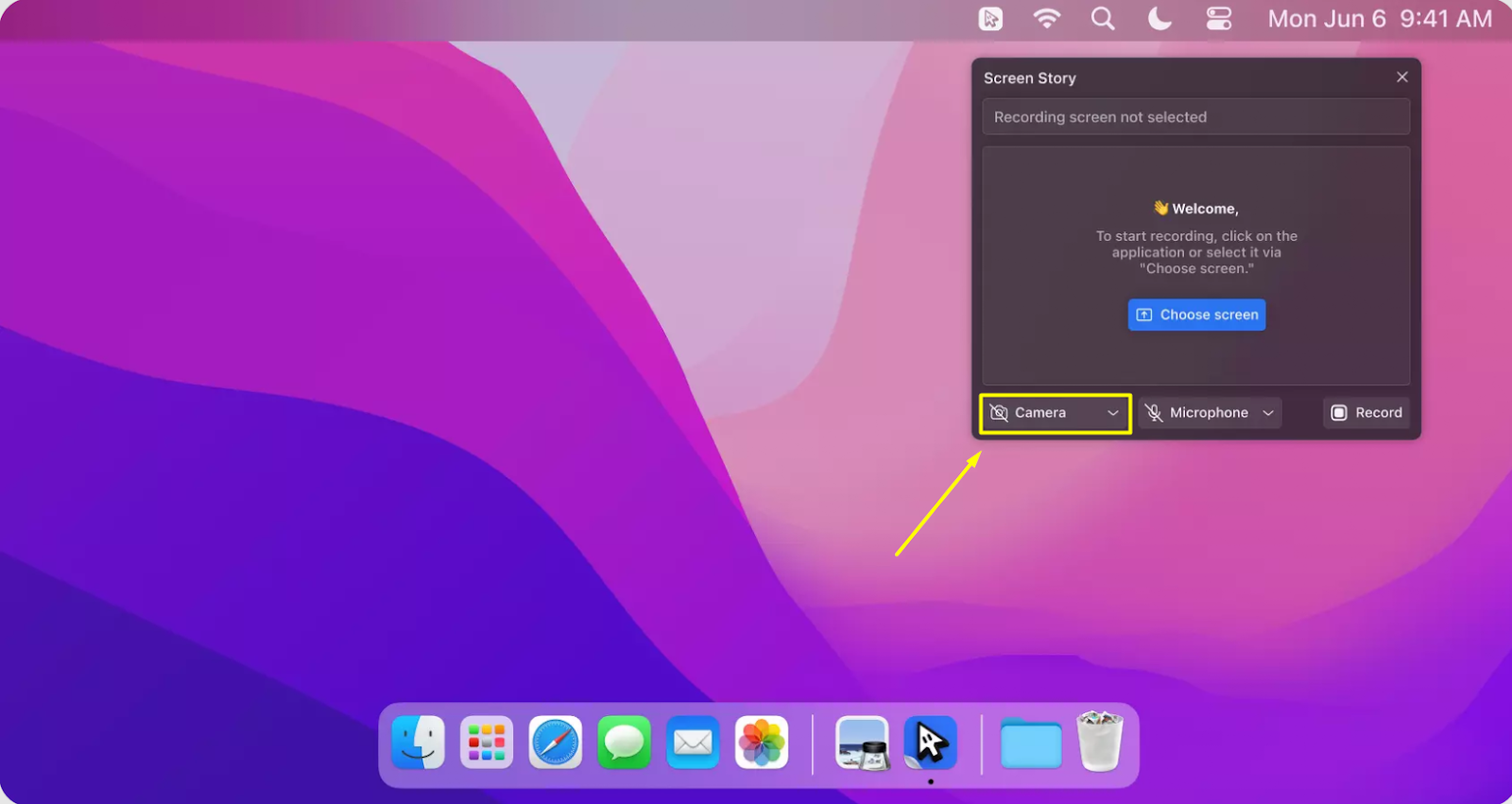
Step 3
Click Record to begin capturing your webcam video and system audio.
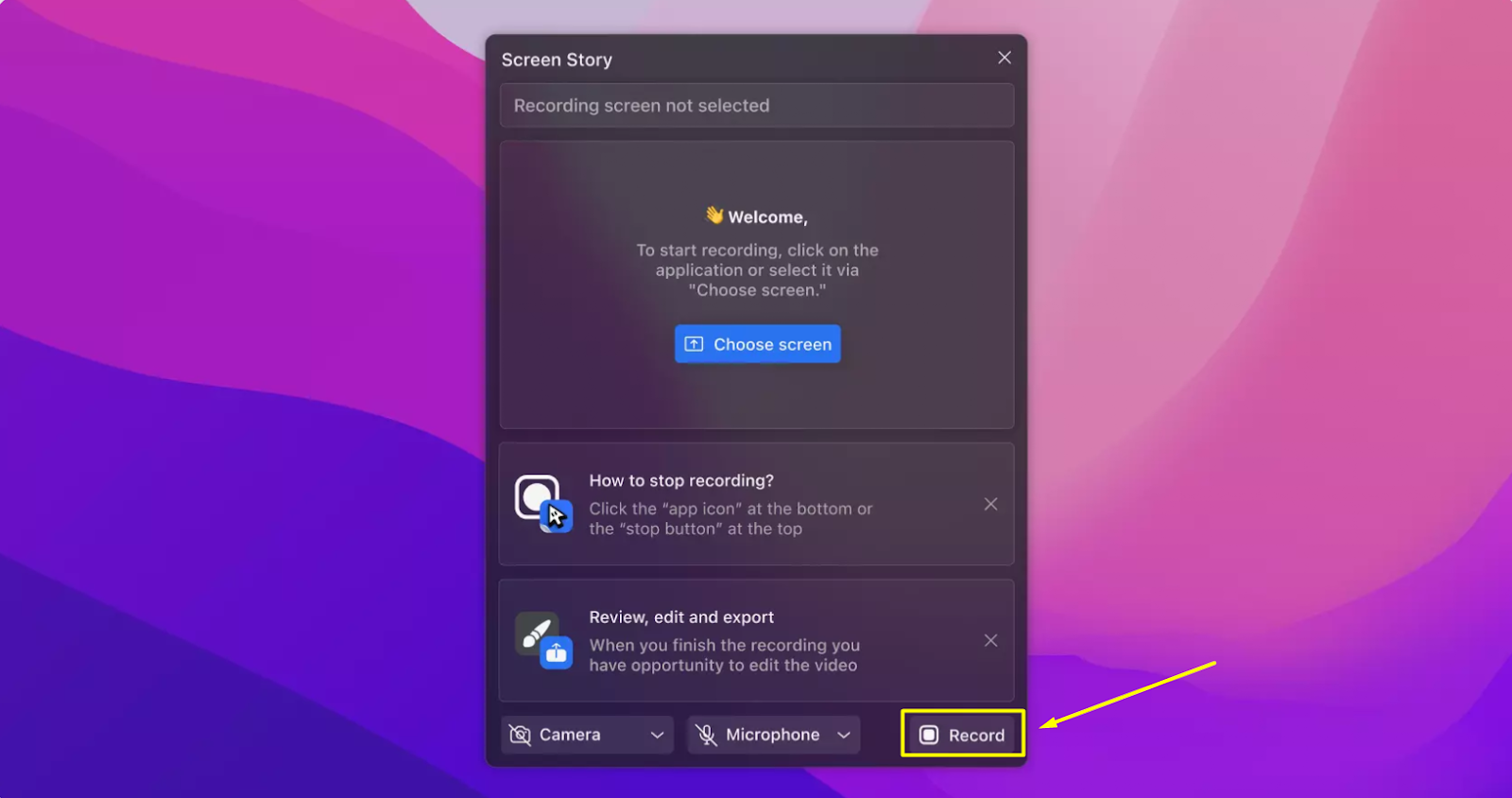
Step 4
Switch to the Facebook site or Messenger app. Screen Story will record videos from Facebook or Messenger calls in the background.
Step 5
Pause or stop recording when done. Trim and export your video from Screen Story's editing suite.
With just a couple clicks, Screen Story enables you to grab great footage recording videos from Facebook, enhanced with pro touches.
FAQs About Facebook Video Recording
Some frequently asked questions about recording videos from Facebook:
Does Facebook notify if someone record Facebook video calls?
No, there are no notifications when someone uses third party software as a Facebook video call recorder.
Is it legal to record Facebook videos?
You can record short clips from public videos on Facebook for personal use under fair use laws. Distributing full copied videos is illegal.
Where are Facebook video recordings saved?
Desktop apps save recordings locally on your computer or the cloud. Mobile recordings save to your device's camera roll or gallery.
What formats do Facebook video recorder tools use?
Built-in tools and apps like Screen Story record in MP4 format.
How do you share a recorded Facebook video?
Import the video file to a hosting site, or attach it to an email or message.
Enhance Your Facebook Videos with Screen Story
Whether you want to save special Facebook moments or repurpose content into new videos, recording capabilities offer many creative possibilities. While built-in tools provide basic recording, advanced software like Screen Story takes it further with powerful yet easy-to-use features to capture compelling videos from Facebook in minutes. Give it a try next time you want to save footage from Facebook on your Mac!
Create stunning videos with Screen Story
Record your screen with audio and create stunning videos without editing skills. Screen Story applies the best design patterns to the video automatically.




.webp)

.webp)