GIFs have become a popular way to express reactions and humor on social media. On Twitter specifically, these short looping videos let you convey emotions and responses beyond text alone given the platform's 280-character limit.
This guide will explore how to easily create your own GIFs for Twitter as well as share existing GIF content. Follow our tips to take your Twitter game to the next level through the power of captivating GIFs. Let's dive in!
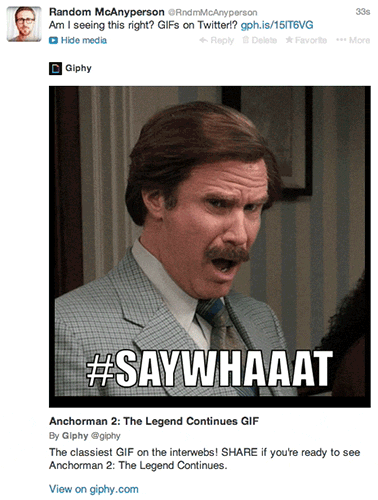
A Brief History of GIFs
To understand the rise of GIFs, let's look at the origins of the format:
The GIF is Born
GIF stands for Graphic Interchange Format. It was invented in 1987 by Compuserve programmer Steve Wilhite as a way to share images with small file sizes across early computer networks.
Early Web Usage
Early on, GIFs were used to display static logos, graphs and illustrations on websites in a lightweight way. Their ability to support transparency made them very web-friendly.
The Era of Animated GIFs
In the late 90s, animation capabilities were added to the format, kicking off a wave of looping animated GIFs flooding the early web. But their dominance was short-lived as video and flash content gained popularity.
The GIF Renaissance
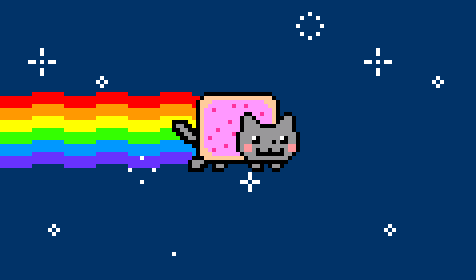
Around 2013, GIFs exploded back into mainstream internet culture as a medium for expressing reactions and humor, especially on social media. They became a pillar of meme and online conversation culture.
Now let's explore how to harness GIFs for your own Twitter presence.
Creating Custom GIFs from Video
With the right tools, creating your own GIFs for Twitter is simple:
Convert Video to GIF
Use Screen Story mac screen recorder or any other online converters to turn short video clips into animated GIFs. Most support drag-and-drop uploading.
{{blog-ad}}
Trim Footage
Cut longer videos down to 5-10 seconds maximum. GIFs work best with very concise looped content.
Adjust Settings
Many converters let you modify GIF size, frame rate, aspect ratio and colors for optimization.
Download GIF
Download your newly converted GIF file. You now have a custom animated GIF ready for Twitter!
With your own GIFs created, it's time to share them on Twitter.
Uploading and Posting GIFs on Twitter
Twitter makes it very easy to upload and embed GIFs right within tweets:
Upload a GIF File
When composing a new tweet, use the media button to upload a saved GIF file the same way you would a photo.
Search Twitter's GIF Library
Without leaving Twitter, click the GIF button to browse and insert a GIF from Twitter's own integrated library.
Paste an External GIF URL
Copy a GIF URL from Giphy or another source and paste it directly into your tweet text. The GIF will appear when you post.
Use the Mobile App
Uploading and inserting GIFs works seamlessly in Twitter's iOS and Android apps via the camera button.
With a few easy clicks, your custom GIFs can add engagement and personality to tweets.
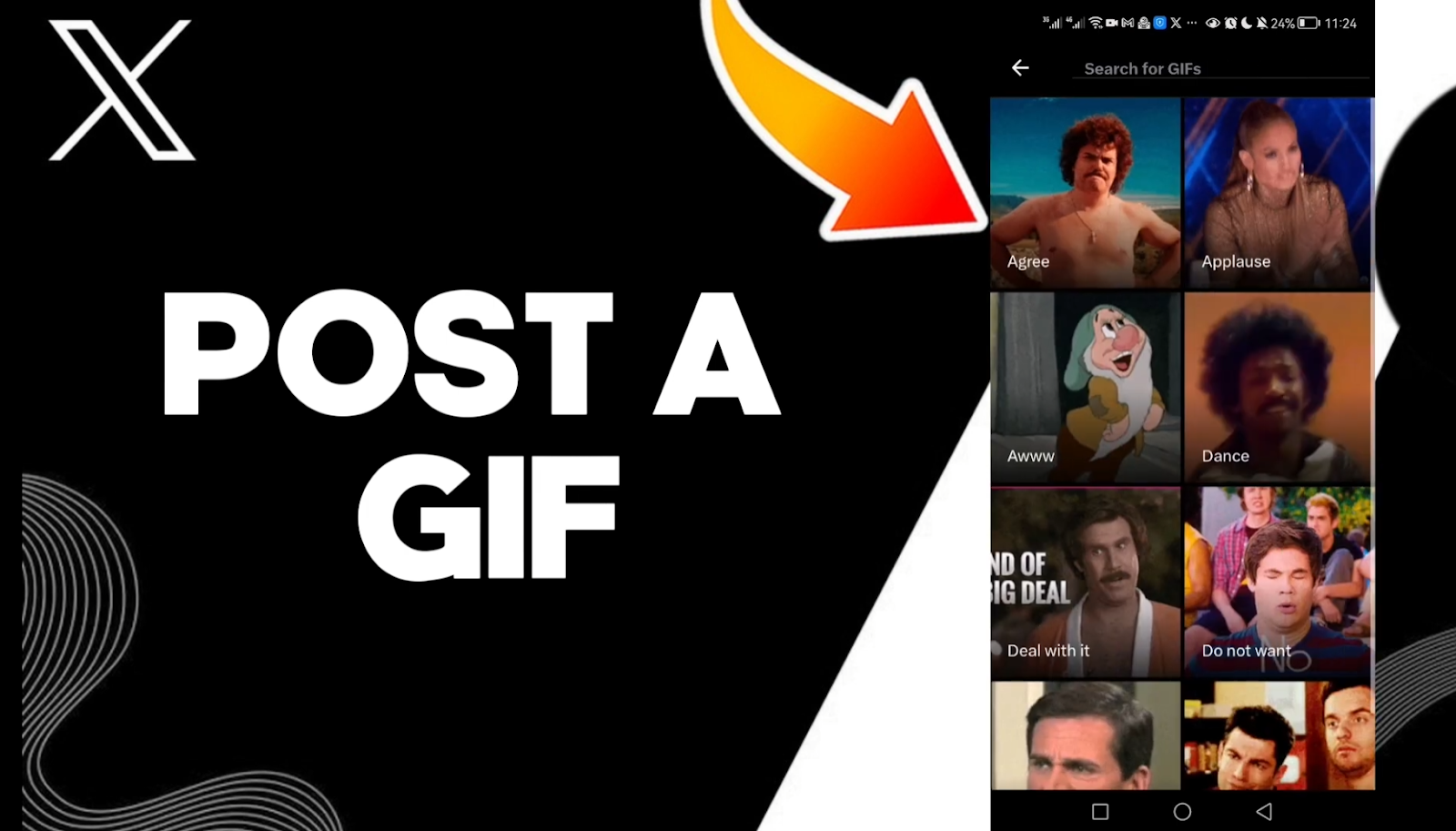
Best Practices for Impactful Twitter GIFs
Follow these tips to make the most of GIFs in your Twitter strategy:
Match the Context
Choose GIFs that are clearly relevant to the associated tweet's topic or discussion. Don't use gratuitous GIFs.
Time Loop Length to Twitter's Auto-Play
Twitter auto-plays videos for up to 2.5 seconds before pausing. Craft your loop to highlight the key moment in that window.
Use GIFs Sparingly
GIFs are not a replacement for thoughtful content. Sprinkle them in occasionally between value-driving tweets.
Cater to Mobile Users
Optimize GIF file sizes for mobile data. Also consider shooting landscape GIFs that maximize screen real estate on phones.
Animated GIFs help add personality when used judiciously. Now let's dive into metrics.
Tracking GIF Performance on Twitter
Monitoring a few key metrics helps gauge the impact of your GIF content:
Engagement Rate
Measure likes, retweets and replies on tweets with GIFs versus non-GIF tweets to compare engagement.
GIF Click-Through Rate
See if viewers are clicking on the GIF to expand it into Twitter's media viewer for a closer look.
Audience Retention
Are followers staying active over time despite ongoing GIF usage? This indicates it's enhancing not detracting from your feed.
Qualitative Feedback
Solicit direct open-ended audience feedback on GIF content relevance and enjoyment through polls and questions.
Continuously assess data to shape your GIF strategy over time.
Optimizing Your Twitter GIF Content
Use performance insights to continuously refine your approach:
Double Down on Top GIFs
Identify your best performing GIFs and produce more in that same style around popular topics.
Improve Underperforming GIFs
If certain GIFs flop, analyze why. Try tweaking their length, captions or the accompanying tweet text.
Stay on Top of Trends
Continuously explore trending hashtags, topics and meme genres. Create related GIFs while they're still relevant.
Listen to Your Audience
Let real-time feedback guide your GIF strategy. Cater to their interests and preferences.
Test New GIF Tools and Services
Try emerging platforms that help create GIFs right within Twitter to streamline production.
Keep honing your approach based on data to win with Twitter GIFs.
Key Takeaways
Here are final tips to recap best practices covered in this guide:
- Use online converters to easily turn video clips into customized GIFs
- Upload and embed GIFs directly within Twitter with their integrated tools
- Ensure GIFs align with tweet context and enhance the user experience
- Analyze performance metrics like engagement rate to optimize strategy
- Continuously experiment with new GIF creation tools and techniques
GIFs present a fun way to add visual expression to your Twitter presence when used appropriately. Now it's time to put these tips into practice!
Enhance Social Video with Screen Story
While GIFs present one engaging Twitter format, short-form social videos can also captivate audiences. But filming polished social content quickly can be challenging.
That's where Screen Story provides game-changing value. Screen Story simplifies crafting GIFs and professional mini videos optimized for platforms like Twitter.
With intuitive and automated screen recording features, Screen Story makes capturing compelling footage for social media a breeze. Animated cursors, auto-zooming, iPhone simulation, and built-in backgrounds expedite adding pro flair without complex editing.
Screen Story empowers you to produce studio-quality social videos from scratch in minutes. its extensive export options let you easily tailor videos for different platforms.
Try it for free to unlock your brand's social video potential. Automation is the secret to efficient high-converting social content.
FAQs
What is the best GIF size for Twitter?
For web, up to 15MB. For mobile, up to 5MB. Size your GIFs appropriately.
What is the ideal GIF length for Twitter?
2-3 seconds is ideal. Take into account Twitter's 2.5 second autoplay window when looping your GIF's action.
What are the best GIF creators for Twitter?
Online converters like EzGif and Zamzar make it easy to customize and convert video into GIFs.
How do I upload a GIF in the Twitter mobile app?
Simply tap the camera button on mobile and choose GIF like you would a photo. Very seamless.
How often should I tweet GIFs?
Use GIFs thoughtfully and sporadically between value-driving content. Avoid overusing GIFs or they lose impact.
Create stunning videos with Screen Story
Record your screen with audio and create stunning videos without editing skills. Screen Story applies the best design patterns to the video automatically.




%20GIFs-%20How%20to%20Create%2C%20Upload%2C%20and%20Share%20Animated%20Content.webp)

.webp)

.webp)