Motion tracking video editing is an essential technique used across film, TV, commercials and online video to detect and analyze movement of objects within footage. This opens up endless creative possibilities.
This post explains what is motion tracking in video editing, how it works, key uses across animation and VFX, and top motion tracking software to apply it yourself. Read on to unlock this versatile production skill!
What is Motion Tracking in Video?
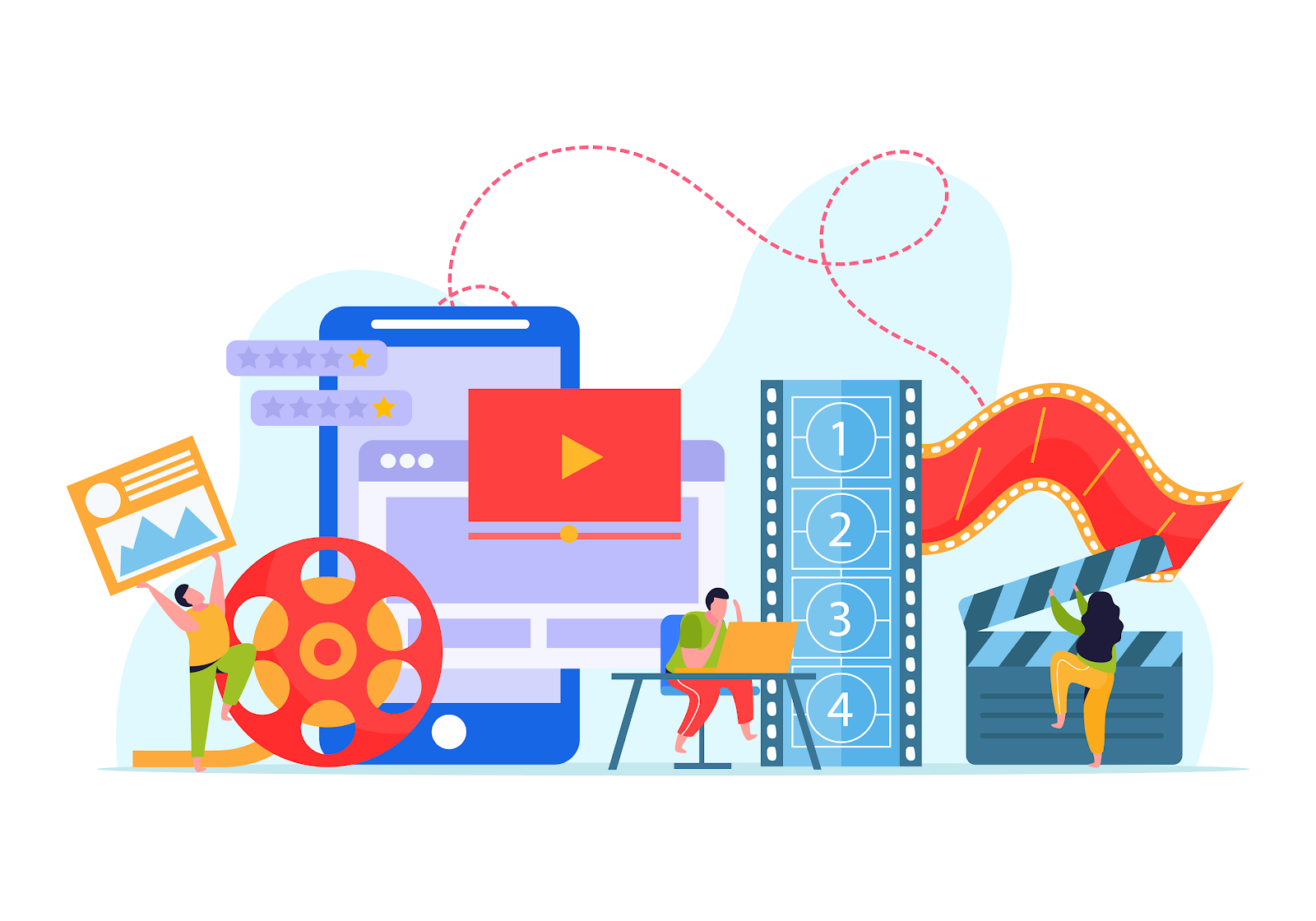
Motion tracking, also called match moving or camera tracking, is the process of calculating the motion of objects within video or image sequences. Motion tracking in video editing works by analyzing the positional changes of pixels across frames to identify and track movement of people, objects, backgrounds and cameras.
The motion data extracted can then be used to add visual effects (VFX), motion graphics, computer-generated imagery (CGI) and more. Motion tracking acts as a bridge between the real footage and digital elements.
It utilizes computer vision and machine learning techniques to automatically detect, analyze and monitor motion patterns. This automation eliminates tedious manual tracking in a motion tracking video editor.
Main Uses of Motion Tracking
Motion tracking video editing enables remarkable visual effects by integrating graphics with real footage. Common uses include:
Object Tracking
Tracking object motion allows overlaying graphics like labels, logos and explosions that move realistically with the subject.
Face Tracking
Tracking facial movements enables altering expressions, applying filters and masks, or CGI face replacements.
Camera Tracking
Tracking how the camera moves allows adding CGI/3D elements that interact properly with live footage.
Rotoscoping
Tracking outlines of elements enables isolating subjects like people for seamless compositing.
Match Moving
Tracking static backgrounds allows accurately compositing moving foreground subjects into new scenes.
When working with motion tracking animation, the possibilities are endless for blending real and synthetic elements seamlessly.
Types of Motion Tracking
Motion tracking techniques range from simple to highly complex:
Point Tracking
Tracks distinct feature points across frames like eyes, corners or logos. Limited to smaller objects.
Planar Tracking
Analyzes planes and surfaces. Ideal for tracking flat backgrounds, walls, roads etc.
Camera Tracking
Reconstructs camera movement and scene geometry. Allows inserting 3D objects into footage.
Facial Landmark Tracking
Precisely tracks facial features through machine learning for alterations, effects and overlays.
Full Body Tracking
Tracks entire bodies including multiple people for compositing and motion graphics.
No matter which motion tracking video editing technique you employ, the key is utilizing the right tools for the job.
Top Motion Tracking Software
Leading options include:
After Effects
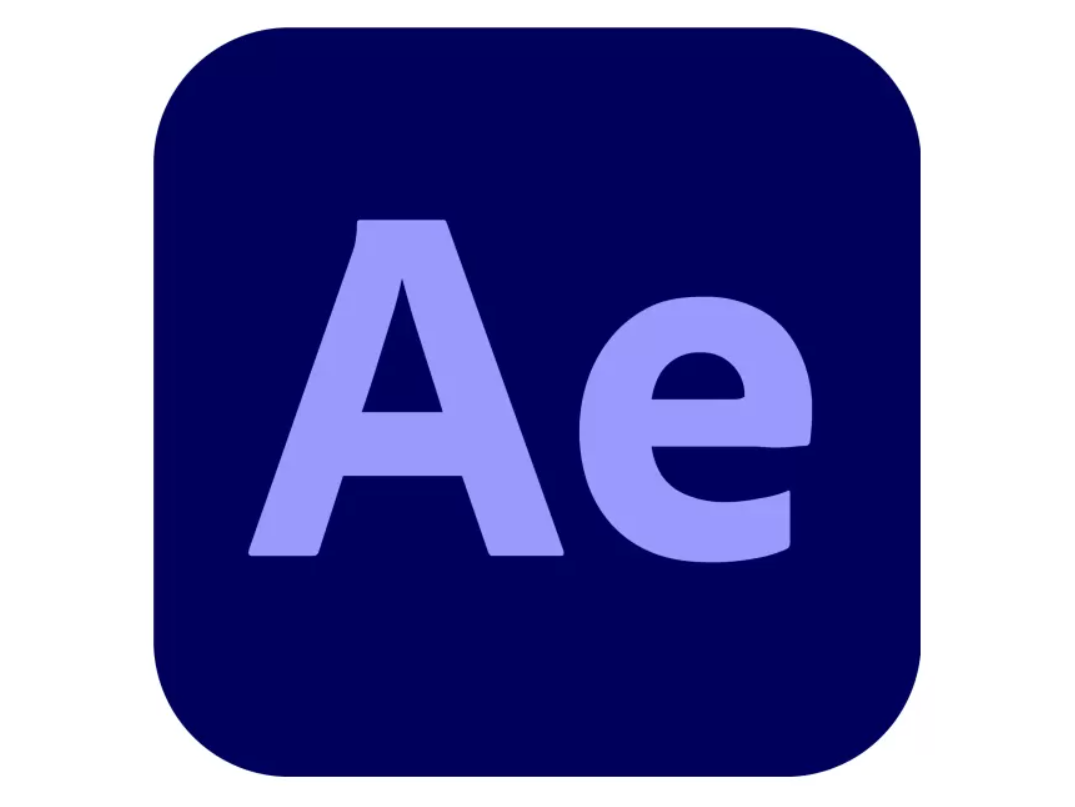
Industry standard for motion graphics/VFX. Includes advanced tracking and data exporting.
Blender

Open-source 3D tool with built-in motion tracking for animation and VFX.
Final Cut Pro

Apple's pro video editor has streamlined tracking tools optimized for editors.
iMovie
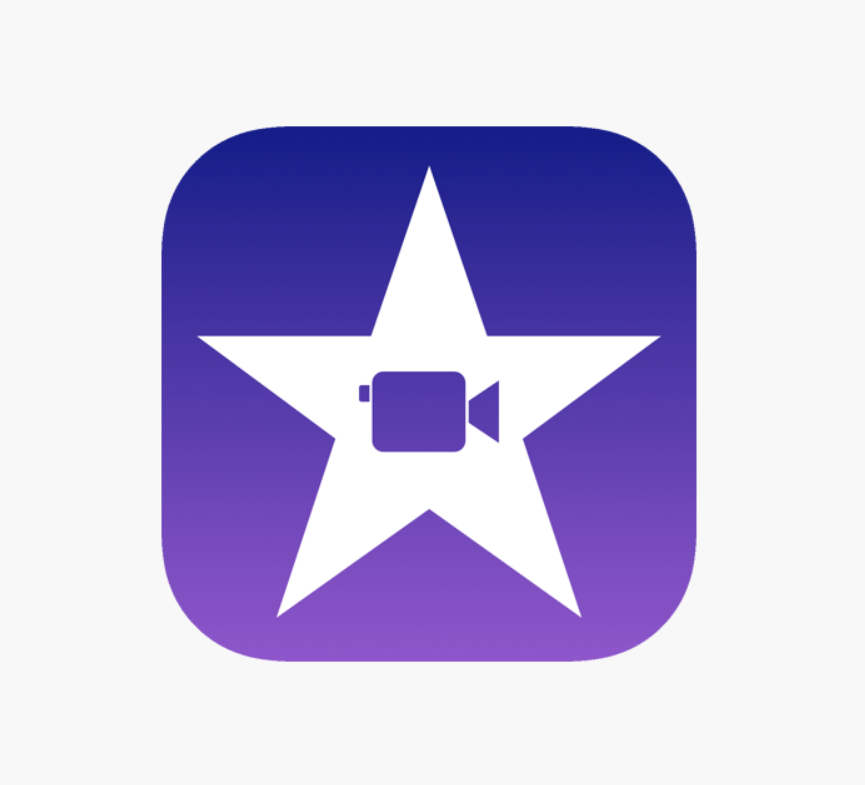
iMovie offers basic point-based motion tracking to apply effects to subjects on iPhone/iPad.
Most modern motion tracking software integrates the latest AI/machine learning tech to streamline and automate complex motion analysis. This makes pro-quality motion tracking video editing more accessible than ever.
Step-by-Step Motion Tracking Workflow
Here is a typical VFX motion tracking video editing process:
- Import footage into chosen software.
- Select tracking points on target subject like eyes, face, logos etc.
- Analyze footage to extract motion data.
- Create graphics/animations that adhere to tracked movement.
- Render with integrated graphics following tracked markers.
- Fine-tune tracking data and graphics positioning as needed.
- Export enhanced video with realistic motion-synced elements.
With practice, and the latest advances in computer vision and motion tracking software, the entire process is becoming increasingly automated and user-friendly.
Creative Examples of Motion Tracking
Motion tracking animation enables endless possibilities:
Overlaying Graphics on Moving Objects
Track objects to overlay animated labels, stats, logos and icons that move realistically with subjects.
Compositing CGI into Live Footage
Match move backgrounds to convincingly composite 3D elements like robots, UFOs or futuristic tech into scenes.
Augmented Reality Effects
Facial and body tracking lays the foundation for realistic augmented reality filters and effects.
Rotoscoping for VFX
Precisely track subjects to isolate them from backgrounds for seamless compositing in new environments.
Exploring creative motion tracking video editing examples is a great way to spark ideas for your own innovative uses.
Tips for Better Motion Tracking
Follow these tips for accurate motion tracking in video editing:
- Choose tracking points with clear visible features like eyes/corners.
- Ensure adequate lighting and focus for tracker accuracy.
- Pick tracking techniques suited for subject like point, camera or facial tracking.
- Manually correct tracking drift by repositioning trackers.
- Use tracking data to drive animations for integrated realistic motion.
- Compare results across tools to utilize strengths of each for your needs.
By following best practices, you can elevate your motion tracking video editing skills and produce stunning results.
Enhance Videos with ScreenStory
While complex VFX motion tracking animation requires specialized tools, ScreenStory provides a quick automated solution for basic tracking suitable for tutorials, social media videos and more.
ScreenStory is innovative software that makes it easy to record high-quality screencasts and camera footage on Mac. Its AutoZoom feature automatically pans and zooms to follow your cursor movements - effectively motion tracking the cursor.
This creates engaging hands-free videos that dynamically guide viewer focus without laborious editing. Additional automated animations integrated into professional templates further enhance videos.
For creators looking to quickly incorporate dynamic motion without intensive tracking or compositing, ScreenStory provides a handy simplified solution.
Try now and see how ScreenStory can bring your videos to life. The automation empowers anyone to easily amplify their video presence.
{{blog-ad}}
FAQs
What is the best free motion tracking software?
Blender offers full motion tracking capabilities for free. iMovie provides basic tracking for Mac. VFX studio Nuke has a free non-commercial version.
Can you motion track in Premiere Pro?
Yes, Premiere Pro includes built-in point-based motion tracking video editing under the Track tab. Mocha tracking data can also be dynamically linked with Premiere.
Is motion tracking in video editing hard to learn?
It involves a learning curve like any VFX skill. But starting with simple techniques like point tracking and using smart motion tracking software accelerates the process tremendously.
How accurate is motion tracking?
Accuracy depends on factors like tracking technique, video quality and complexity of motion. With smart workflows, precision down to pixels is achievable for realistic results.
Can motion tracking be used to blur backgrounds?
Yes, motion tracking video editing enables separating foreground subjects from backgrounds for seamless blurring, replacement or compositing into new scenes.
Create stunning videos with Screen Story
Record your screen with audio and create stunning videos without editing skills. Screen Story applies the best design patterns to the video automatically.





.webp)

.webp)