When it comes to recording high-quality video content directly from your desktop or mobile device, MP4 is the ideal file format. MP4 provides great compression while maintaining sharp image quality, universal device compatibility, and easy online sharing. But what's the best way to capture MP4 screen recordings?
In this guide, we'll compare the top 6 programs for recording MP4 videos on Windows, Mac, iPhone, Android, and more. Whether you need to capture gameplay, record webcam footage, or make software tutorials, these MP4 recording tools have you covered. Let's dive in!
#1 Screen Story - Automatic Enhancements Made Simple

If you're looking to add some quick polish and flair to your MP4 screen recordings, Screen Story is the perfect solution. This Mac-based software applies automatic enhancements that make your videos look professional with just a few clicks.
Key features include:
- Auto cursor smoothing - apply natural physics to cursor movements for seamless flow.
- Intelligent zooming - screen Story will detect and zoom in on clicks to guide the viewer.
- Animated graphics and stickers - easily overlay emojis, text captions, arrows, etc.
- Picture-in-picture mode - display webcam feed or mobile screen alongside computer capture.
- Green screen effects - change backgrounds with chroma key filtering.
- Customize intros, fonts, and more - match videos to your brand styling.
- Export MP4 or GIF - download enhanced videos to share.
Unlike advanced editors, Screen Story's automatic effects require no technical skills. And its speedy workflow saves time compared to manually enhancing videos. For quick yet professional MP4 recordings, Screen Story is unbeatable.
Here's why Mac users love Screen Story's automatic enhancement capabilities:

Screen Story streamlines editing so your screen videos wow audiences. The first 3 video exports are free to try with a watermark.
{{blog-ad}}
#2: Movavi Screen Recorder - Best for Powerful Editing

For Windows and Mac users wanting robust recording options plus advanced editing tools, Movavi Screen Recorder is a top choice. This user-friendly software helps you:
- Capture smooth, high-quality MP4 video of on-screen activity.
- Record from webcam, microphone, computer audio, and external devices.
- Create picture-in-picture videos with simultaneous screen and webcam capture.
- Draw, highlight, insert icons, and annotate recordings.
- Trim, splice, blur, and zoom with editing tools.
- Export videos directly to YouTube, Google Drive, and more.
With both free and premium versions available, Movavi satisfies casual users and power users alike.
Key Features
- One-click recording - start capturing instantly with hassle-free operation
- MP4, MOV, MKV, and other output formats - export in any file type you need
- Webcam capture - record or overlay a webcam feed
- Microphone audio - narrate while you record
- System audio - capture computer sounds and music
- Mobile capture - use HDMI cables to record phones/tablets
- Chroma key - remove backgrounds with the green screen effect
- Animated cursors - highlight clicks and typing for tutorials
- Screen drawing - annotate videos with arrows, shapes, text, etc.
- Picture-in-picture - display multiple video elements layered
- Built-in editing - trim, cut, blur, stitch clips, and more
- Export to social media - upload videos straight to YouTube, Google Drive, etc.
With this stacked feature set, it's easy to produce captivating MP4 videos with Movavi - no advanced skills required!
Movavi Screen Recorder earns consistent praise for its user-friendly interface and professional editing capabilities:
"It helps me edit videos in an instant. Slitting and joining are very easy. Also, I am able to record high-quality voiceovers and add background music"
"Movavi is so self learning so even if you have not used a editing software before you will be achamp after a few hrs. To be so "simple" it is very powerfull covering most of the needs a private person on an normal level needs."
"I was looking for a Software able to make my Video Editing workflow and rendering lees excruciating and time consuming. It happens that I watched a video from a known youtuber mentioning about how easy and fast it was to rendering videos Using Movavi Video Editor. I'm really amazed!"
#3: OBS Studio - Best Open Source Pick for Streaming
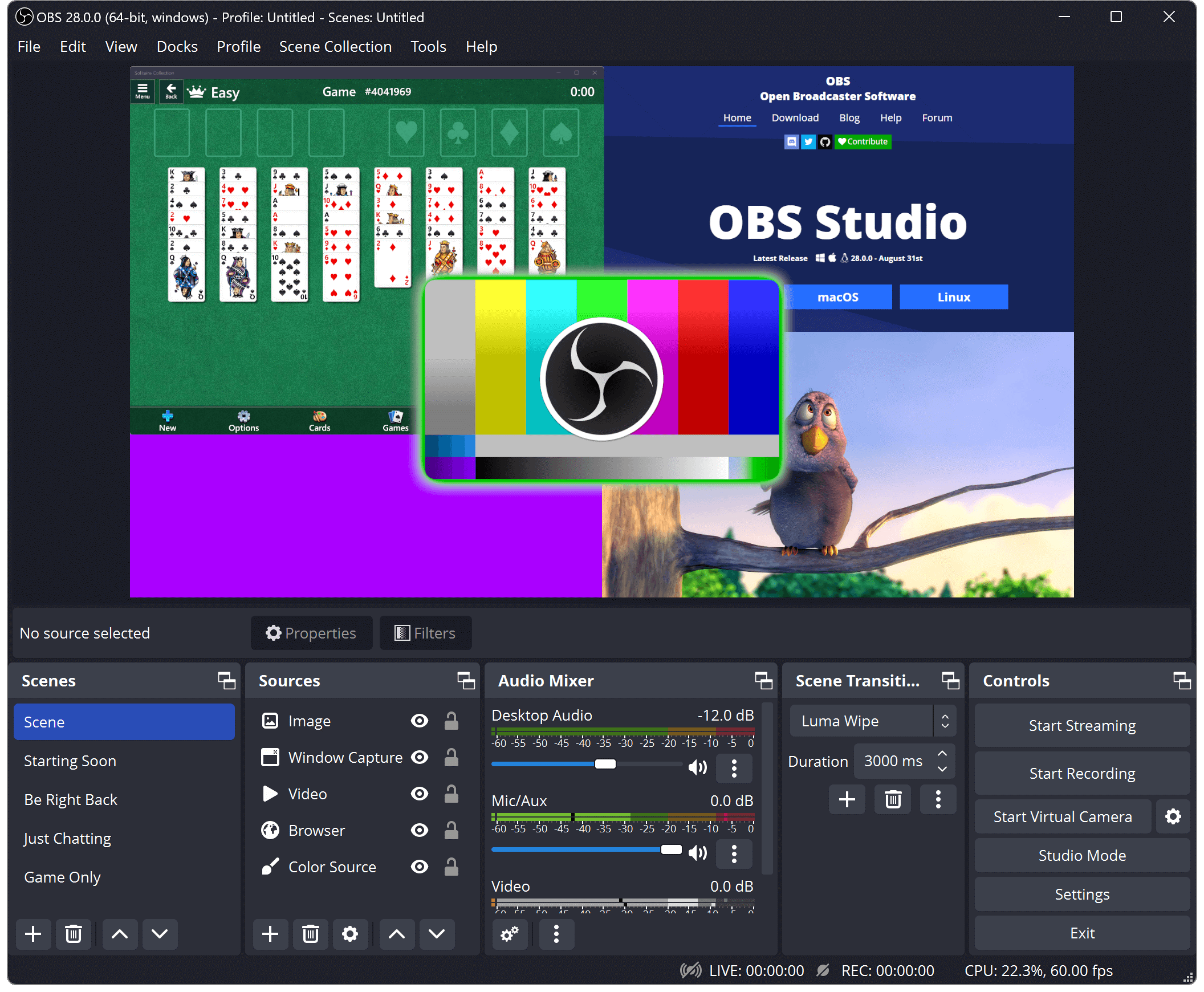
For streamers and power users wanting granular control, OBS Studio is a superb free and open source pick. This platform lets you fine-tune every encoding setting and aspect of your video production workflow. Key features include:
- Multi-source mixing with unlimited scene switching
- Real-time audio and video capture
- Chroma key filtering for green screen effects
- Plugins, scripts, extensions, and integrations
- Source transform controls like rotation, scaling, cropping, etc.
- Hotkey triggers and macros for custom control
While OBS certainly has a learning curve, it rewards you with unparalleled creative freedom. For patient users willing to master its ins and outs, OBS Studio is hard to beat!
Key Features
- Open source software - 100% free with no strings attached
- Live streaming - broadcast to Twitch, YouTube, Facebook and more
- Multi-source mixing - seamlessly combine different media sources
- Instant replay - rewind and replay events with one click
- Chroma key - overlay images on green screen footage
- Media file support - record, import, and play many media formats including MP4
- Scene collections - save and switch between different layout presets
- Third-party plugins - extend functionality as desired
- Multi-track audio - fine-tune audio sources, channels, and monitoring
- Cross-platform - works on Windows, Mac, and Linux machines
The depth of control OBS offers is unmatched. For professional live streamers and videographers, it's an essential tool.
What Users Are Saying
Here's what users love about OBS:
"Overall I think OBS is fantastic. It is a bit kludge-y in certain aspects but I have been using it for about a year and a half now and I can't imagine switching to a different tool. It has been able to handle multiple camera scenarios with ease. I just love it."
"We have been enjoying the use of OBS to stream our new products. It is simple to use and once you use OBS you don't have to look at any other streaming software."
"I stream on Twitch.tv as a side-gig and OBS is my go-to program. Its easy to use and free. Managing subscribers can seem like an overwhelming task for someone new to the business/hobby but with OBS its simple and free."
OBS Studio Reviews on Softwareadvice.com
#4: Screencastify - Simplest Browser-Based Recorder

For lightweight recording directly in your browser, Screencastify is a stellar choice. This Chrome extension delivers excellent MP4 recordings with ease:
- One-click webcam, screen, and audio capture
- Draw, type, spotlight, and annotate over videos
- Trim recordings to remove unwanted sections
- Blur faces or sensitive data
- Share instantly with a simple video link
It's perfect for quick demos, video messages, and tutorials right from your browser. The free plan covers most basic usage!
Key Features
- Browser-based - installs as a Chrome extension
- Click to record - start capturing with one button
- Webcam feed - include picture-in-picture video
- Screen recording - capture any on-screen activity
- Microphone audio - narrate explanations
- Drawing tools - annotate with arrows, text, etc.
- Trimming - remove unwanted sections
- Blurring - obscure sensitive data
- Video sharing - instantly share via link
- MP4 downloads - export video file
- Free version - generous limits for casual use
For frictionless in-browser recording, Screencastify is a stellar pick. It excels at quick how-to videos and explanations.
What Users Are Saying
Here's why users love Screencastify:
"Great value, great tool. Makes communicating to remote team much easier on both ends."
"Like the product very much. Very well develop and easy to use"
"For the purpose of showing students hoe to do things on the computer, the watermark is not a big issue. As a result, this is an asset to those in the field."
Screencastify Reviews on Softwareadvice.com
#5: AZ Screen Recorder - Best for Mobile Screen Capture
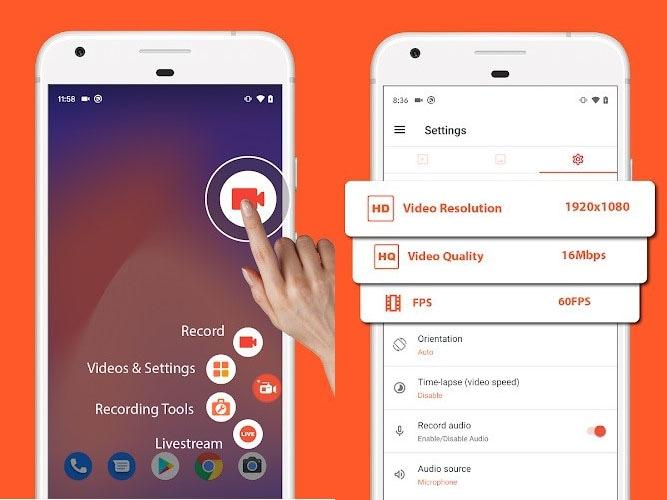
For capturing footage on Android devices, AZ Screen Recorder is a top choice. This mobile app makes it simple to record your device screen, camera, and microphone in one go. Key features include:
- Screen recording with audio
- Picture-in-picture camera
- Draw on screen while recording
- Trim, crop, and stitch videos
- Gif maker
- No time limits
With over 50 million downloads and a 4.7-star rating, AZ Screen Recorder is a tried and tested mobile MP4 solution.
Key Features
- Screen recording - capture on-screen activity
- Video from camera - picture-in-picture camera feed
- Microphone audio - narrate or capture game sounds
- Real-time annotations - draw, sketch, write over videos
- No time limits - record long videos
- Video editing - trim, crop, rotate, stitch clips
- Gif creation - convert videos into shareable gifs
- Gesture controls - start, pause, stop with taps and shakes
- Free version - no watermarks or ads
For polished screen recordings directly on your Android, AZ Screen Recorder is the go-to choice.
What Users Are Saying
Here's why Android users love this app:
"I don't know what to say. Works great, easy to use, has a little side button to control your recording (a bit of a watermark) and works all the time! My recommendation would be to hide the options pallet from the recording if possible. Free app works great, no intrusive ads, and you get the essentials for making good content!"
"Sure, I'd be happy to tell you about AZ Recorder! It's a really great app that allows you to easily record your phone screen, whether you're playing a game, making a tutorial, or just want to capture something you're watching. One of the things the bad part is Well it was good I'm on Samsung so I don't have a screen recorder and then I deleted it for some time and now it's not even working but over all there's no problem with it I would highly recommend it"
"Allows me to flip the screen orientation to landscape for recordings. Yay! I've only tested it out a little, but I am impressed. If you have an issue with audio or orientation, CHECK YOUR SETTINGS. Auto orientation doesn't work, you have to pick one of the other options and stick with it throughout any single session. You can disable microphone recording. Might upgrade to premium someday, for now I'm thankful for the free version."
AZ Recorder Reviews on Google Play
#6: Loom - Excellent for Quick Recordings
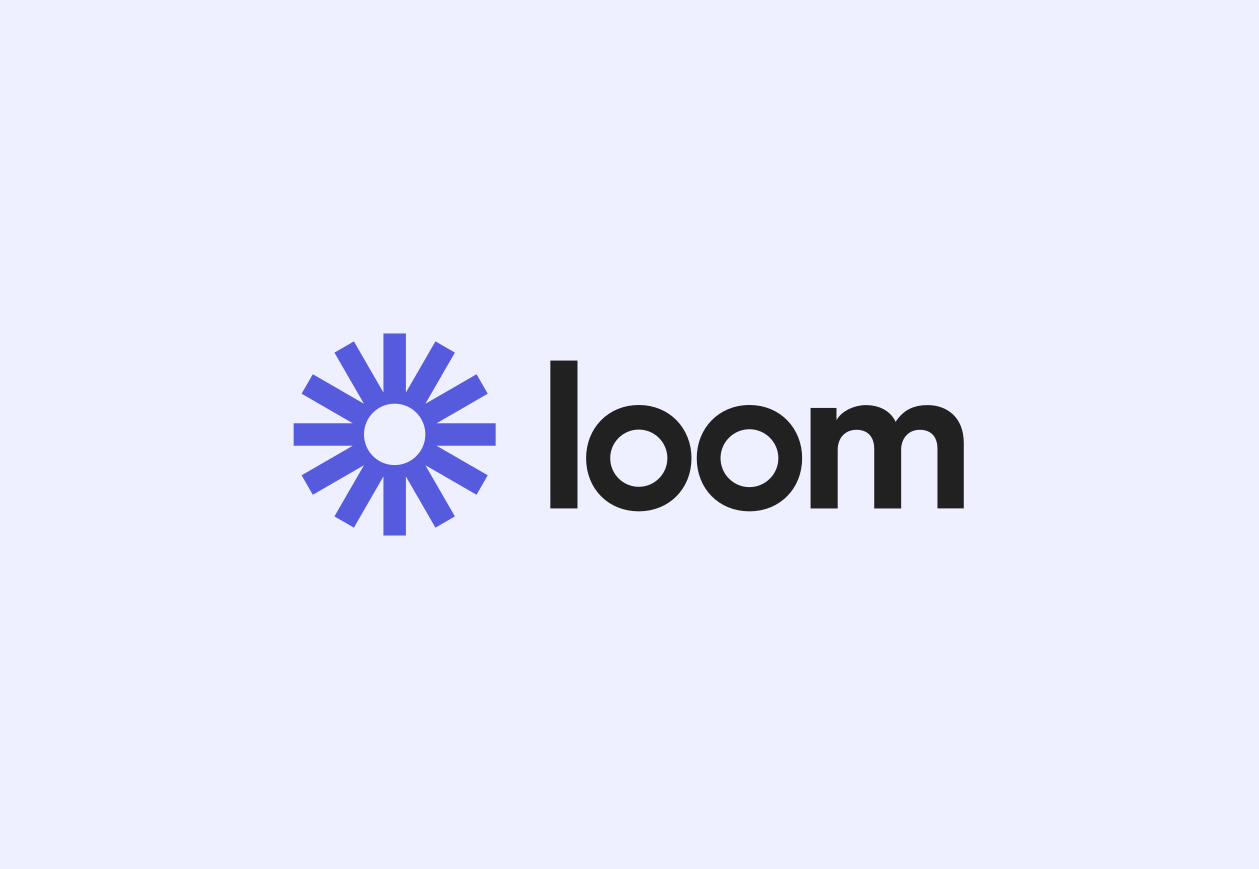
For rapid fire screen recordings to share online, Loom is a stellar choice. This browser-based tool makes it simple to:
- Quickly capture your screen
- Record a webcam reaction video
- Narrate explanations with microphone audio
- Trim clips and delete mistakes
- Share instantly with a secure video link
It's perfect for bite-sized video messages, reactions, pitches, and walkthroughs to send to colleagues and clients!
Key Features
- Instant screen recordings - launch with one click
- Webcam video - include personal reactions
- Audio narration - explain concepts out loud
- Drawing tools - annotate your recording
- Video trimming - remove unwanted sections
- Video sharing - protected link to send your clip
- Collaborative commenting - gather feedback
- Screenshot capture - supplement videos with images
- Integration with popular apps - share seamlessly from your workflow
For rapid video communication, Loom is a must-try tool.
What Users Are Saying
Here's why users love Loom:
"The thing I like most about Loom is the ease of pressing just one button on the Loom's Chrome Extension and starting screen recording with the option of choosing with or without audio. I use Loom multiple times everyday, especially for taking screenshots and making screen-recordings of bugs in our app and product. The video recording feature is also very helpful for recording Google Meet calls with our vendors and external stakeholders, where we need to secretly record critical business conversations."
"Any instructional videos, or troubleshooting I use loom screen recorder to record the video, and share it with my team members. I especially like the new AI feature where it translates my captions into a summary for my clients. Also the ability to embed into help documents in notion, or in the email or over text message in imessage."
"Loom has totally upleveled my business and made it super easy for me to give clear guidance without scheduling a live call. I absolutely love the platform and was able to set it up and use it flawlessly in just a few minutes. It's super intuitive and anyone can benefit from using it. I'll be a customer for life!"
Choosing the Right MP4 Screen Recorder For You
When selecting MP4 recording software, consider your use case and platform:
- For powerful editing, Movavi Screen Recorder is ideal on Windows/Mac
- If you want open-source streaming, try OBS Studio on Windows/Mac/Linux
- For instant browser recording, use the Screencastify Chrome extension
- On Android, AZ Screen Recorder excels at capturing mobile footage
- For rapid sharing, Loom is a great browser-based option
The right program makes all the difference. Evaluate free trials to find the perfect match!
To summarize
Recording high-quality MP4 videos provides a versatile way to capture screen activity across devices. Options like Screen Story, Movavi, OBS Studio, Screencastify, AZ Screen Recorder, and Loom offer tailored solutions based on your specific use case and platform.
Evaluate free trials to find the best match! And consider using Screen Story to instantly enhance recordings with automated effects. With the right tools, achieving professional MP4 screen recordings is easy.
FAQs
What is an MP4 file?
MP4 is a digital multimedia container format used to store audio and video, commonly used for sharing and streaming videos online. It compresses files efficiently while maintaining high quality.
Is MP4 better than MOV?
MP4 and MOV files are both high-quality video formats. However, MP4 offers better compression and is compatible with far more devices and platforms than MOV. This makes it ideal for sharing online and across multiple devices.
Can I edit MP4 files?
Yes, MP4 files can be imported into any major video editing program like Premiere Pro, Final Cut Pro, iMovie, etc. for cutting, splicing, adding effects, and more. Some screen recorders like Movavi also have built-in MP4 editing capabilities.
Does recording to MP4 reduce quality?
No, not necessarily. MP4 uses codecs to compress file size without losing visible playback quality. When recording, just choose high resolution and bitrate settings to maintain excellent HD or 4K quality. The compression mainly just saves storage space.
Is MP4 good for YouTube?
Absolutely. MP4 is one of the best file formats for uploading to YouTube. It provides great quality while minimizing file size for faster uploads. Recording gameplay, vlogs, tutorials, and more in MP4 format is ideal for YouTube.
Create stunning videos with Screen Story
Record your screen with audio and create stunning videos without editing skills. Screen Story applies the best design patterns to the video automatically.






.webp)

.webp)